To delete an actor, select it from the tree view or from the list of actors as described in Editing Actors above. Once selected, choose Edit | Delete Actor from the main menu, or click the toolbar button used for actor deletion, as shown in the screenshot below:
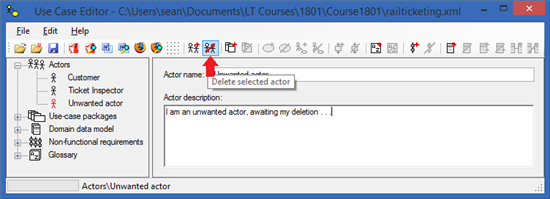
The Use Case Editor will bring up a dialog box, asking if you are sure you want to delete this actor. Your actor might be still involved in some use cases elsewhere in the model. This gives you a chance to change your mind if you made a mistake.
Note that all use cases elsewhere in the model that had a referencce to the deleted actor will now just forget that actor. The use cases will continue to exist, but any reference to the deleted actor will just vanish from the model. You might want to check that you don't have any use cases without actors that should have them.
Once deleted, the model tree view will completely refresh itself to reflect the new model structure without the deleted actor. You will need to navigate to the model item you next wish to work on.